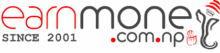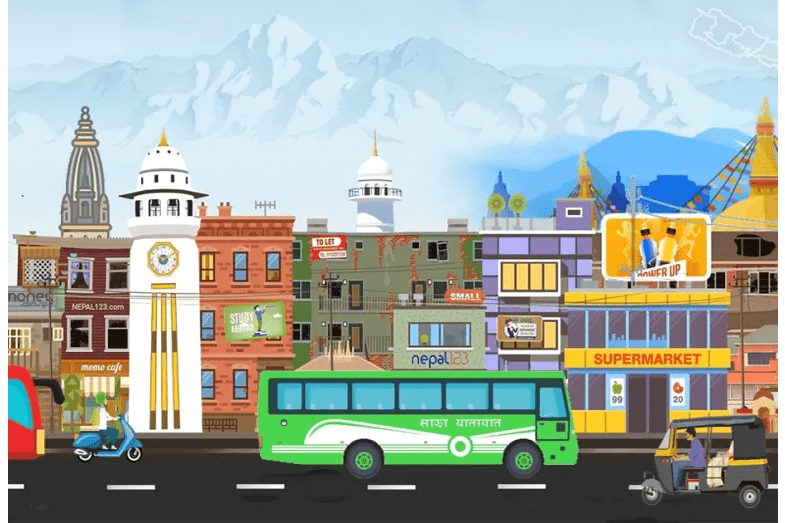How To Choose the Best Router For Your Home WiFi?
Choosing a reliable router is critical for getting the best WiFi performance out of your home network. Discover how to choose the best wireless router for your home WiFi. In Nepal, we have routers ranging from low-end to very high-end for various customer classes. TP-Link, Nokia, NETGEAR, Digicom, and other brands are available. When you […]