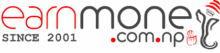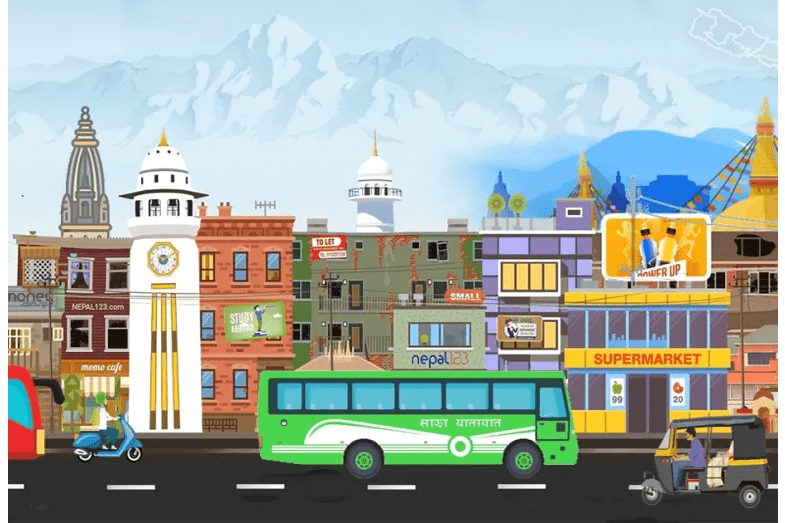Nepse TMS 46 Login | NEPSE Online Trading System
Kalika Securities Pvt. Limited Putalisadak, Kathmandu, Nepal. 01-4430601 Stock Broker Number 46 Nepse TMS 46 Login Kalika Securities Pvt. Ltd. is a prominent and trusted name in Nepal’s dynamic stock market landscape. As the 46th NEPSE (Nepal Stock Exchange) Stock Broker, we take pride in our role as a reliable partner for investors seeking excellence […]