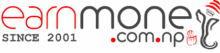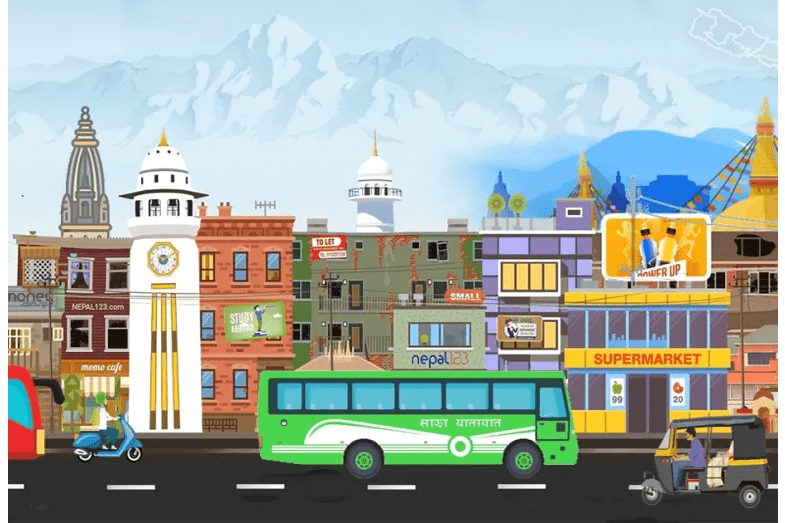NEPSE Index Faces Setback: Daily Market Recap and Sector Analysis in Nepal
The NEPSE Index in Nepal witnessed a setback, recording a loss of 17.23 points, equivalent to 0.82% from the previous day’s closing, ultimately settling at 2,070.84 points. The index had suffered a notable double-digit decline of 21.03 points in the trading session prior to this. The day commenced with the index opening at 2089.89, experiencing […]