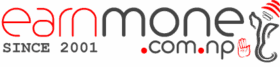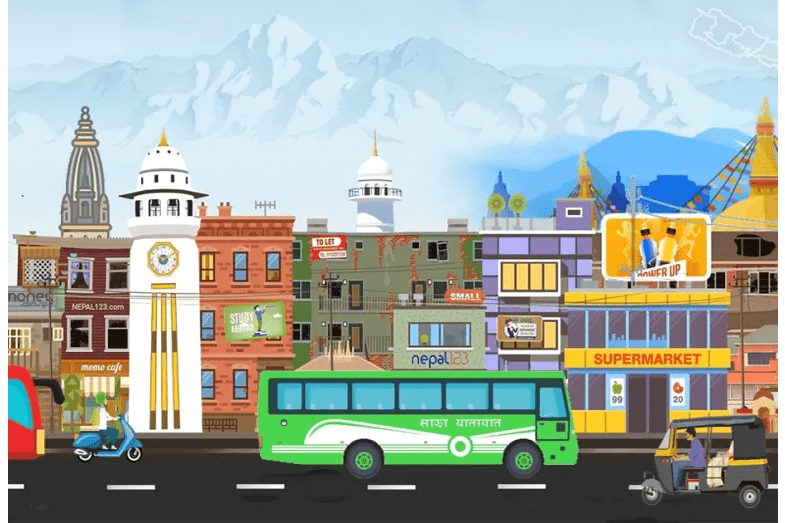We spend an already alarming amount of time on our trusty computers, whether for personal projects, school, or work. According to a study released in January 2020 by Hootsuite and We Are Social, the average internet user spends 6 hours and 43 minutes per day online. After a year, the number has risen to 7 hours, or slightly more than two days out of the week.
Two complete days of video conferencing, emails, downloading, sports, and social media equals a lot of work. We are becoming increasingly dependent on our devices as we explore new ways to communicate, learn, and work from home. And, as long as the new standard is interactive, we’ll continue to spend a significant portion of our lives—and a significant number of hours—online.
There are several ways to mentally equip yourself if you want to make the most of your time and remain productive. A big part of the trick is how smart you use your computer.
You may be familiar with Apple’s practical and high-performance approach to its devices if you own a MacBook. The MacBook is a prime example of Apple’s range of products, with a system that seems to be made for efficiency and speed, responsiveness, and a sleek, classic style at its heart.
There’s always a lot more you can do with your MacBook to increase your productivity. Using the collaboration capabilities of the Apple ecosystem to your advantage. Adding a couple of applications to your experience will also help you make fast and painless repairs.
Though there are several choices, we’ve picked a few of the best productivity applications for Mac.
1. Bear
There are several note-taking applications that are better than others. Give Bear a shot if you prefer a simple, clutter-free interface and want something more advanced than the built-in Notes app. Its straightforward features allow fast note-taking on the go, which is ideal for capturing eureka moments. It has a variety of themes to choose from and in-line styling choices. Users may refer to notes by using cross-note connections, which are brilliant. A cross-device syncing feature is included in the premium edition.
2. Things
Things is a great task management app, particularly if you follow the Getting Things Done (GTD) process. Things is a well-designed app with a strong and intuitive interface. Things promises a lot just by looking at it. It has subtle animations and an amazing dark mode feature. It goes a step further than to-do lists by allowing you to create assignments for your goals, use tags to more easily identify your activities, and display your calendar events all at once.
3. Magnet
Magnet is a productivity tool that organizes your workspace into clean, clutter-free windows. Magnet is an easy, no-delay solution for window management on Apple devices. Magnet can snap windows to almost any arrangement that works for you, whether it’s a vertical tile or a three-way split screen, and it’s enabled through keyboard shortcuts or the menu bar. It removes the need to switch between apps and provides additional customization options.
4. Airmail
Airmail is a mail client that consolidates accounts, making going through your mail a breeze. It is simple to use, fast, and efficient. It also allows you to make tasks and notes directly from your emails.
5. Alfred
Productivity is at your fingertips with this all-in-one assistant. This powerful admin tool saves time and effort (especially for repetitive tasks) by streamlining the workflow. To fill in the gaps, Alfred is open. Use hotkeys to scan your computer and background, Snippets and Clipboard History to save hours of typing, and Powerpack to import or build workflows. Alfred intelligently channels your power and assists you in getting the most out of your device—you can even use it to browse your iTunes library!
6. Focus
Focus is the best way to ensure your efficiency. This witty app lets you complete one task at a time, free of distractions. Learn about its distinguishing characteristics, such as Focus Sessions, which are close to the Pomodoro technique. Its straightforward, user-friendly nature complements the company’s overall philosophy of holding your focus where it belongs: on the content.
7. Ulysses
If you enjoy writing, you’ll need a similarly powerful tool to get you started. Ulysses is a user-friendly and highly customizable writing app with features such as a markup-based text editor, keyboard navigation, and a tidy, clutter-free interface that will keep you focused on your writing. Another fantastic feature of this app is that it allows you to set writing targets, such as word and character counts, so you can keep track of your success.
These effective tools will certainly boost efficiency, but keep in mind that working smart still entails working at your best. Check out the following hints to remain productive:
Break down your objectives into manageable chunks. Recognize the big picture of your objectives, but also the little steps you’ll need to take to get there.
One job at a time should be your main focus. Try not to get distracted when you’re working and give each job the attention it deserves.
Working in a safe setting is beneficial to your health. Not only your screen, but also your physical work environment, has a significant impact on your productivity. A better atmosphere is one that has plenty of natural light and ventilation, as well as enough space.
Pause for a moment to catch your breath. Avoiding burnout is a part of productivity. Make time to relax in between tasks.
There’s no foolproof way to increase your efficiency, but with a little commitment and the right resources, you’ll be one step closer to meeting that deadline, achieving that target, and spending more time on the things that matter to you.
Disclaimer
The information provided in this article is for general informational and educational purposes only. It should not be interpreted as financial, investment, trading, or professional advice. Market data, company announcements, ratings, and analysis may contain errors, may change without notice, and should always be verified directly from official filings, regulatory disclosures, and company press releases.
Investing in the share market, IPOs, FPOs, mutual funds, insurance products, or any financial instruments carries inherent risks. Past performance does not guarantee future results. Readers are strongly encouraged to consult a licensed financial advisor, investment professional, or legal expert before making any investment decisions. This website and its authors are not responsible for any financial losses, decisions, or actions taken based on the information provided.