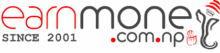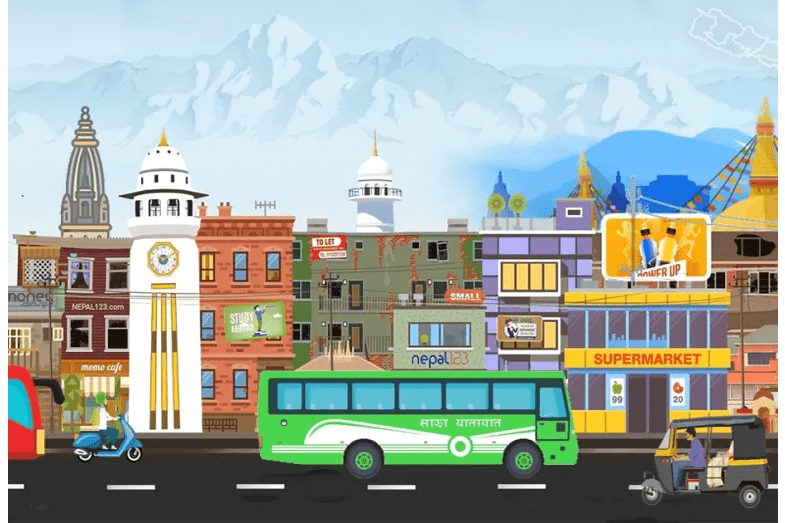Nepse TMS 10 Login | NEPSE Online Trading System
Pragyan Securities Pvt. Limited Kamaladi, Kathmandu, Nepal. 01-4413392 Stock Broker Number 10 Nepse TMS 10 Login Pragyan Securities Pvt. Ltd. (PS) embarked on its journey in the financial landscape of Nepal with a significant milestone. Registered with the Nepalese government’s Ministry of Industry’s Office of Company Registrar on November 6, 1995, the firm’s official operations […]