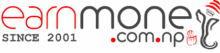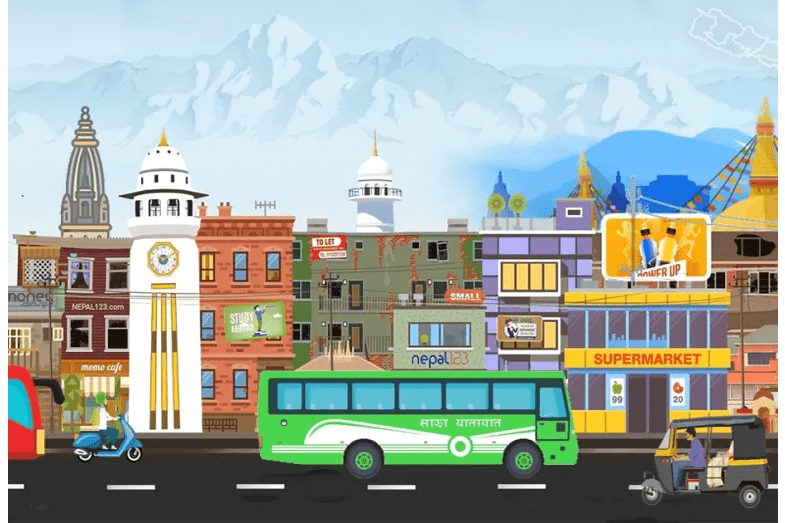Nepal Stock Exchange App (NEPSE App) on Google Play
In recent years, the Nepal Stock Exchange (NEPSE) has become a popular destination for investors looking to invest in the Nepali stock market. As technology continues to advance, investors now have access to an app that makes it easy to keep track of their investments and stay informed about the latest market trends. The NEPSE […]