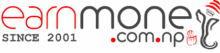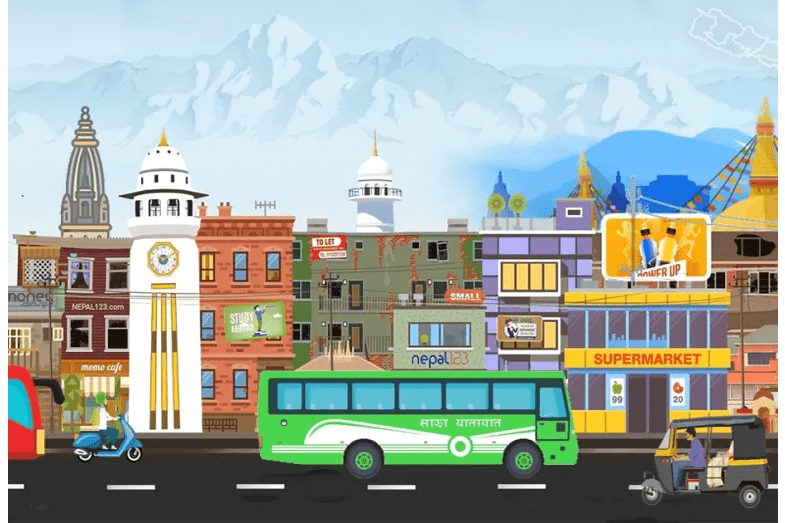The ERC has given preliminary approval to Synergy Power Development Company to issue 50% rights.
The Electricity Regulatory Commission has given preliminary approval to Synergy Power Development Company (SPDL) to issue a 2: 1 right offering. On Kartik 17, 2079, the application for the issuance of right shares was submitted to ERC. On Shrawan 24, 2078, the board of directors proposed issuing 50% right shares on the paid-up capital after […]