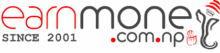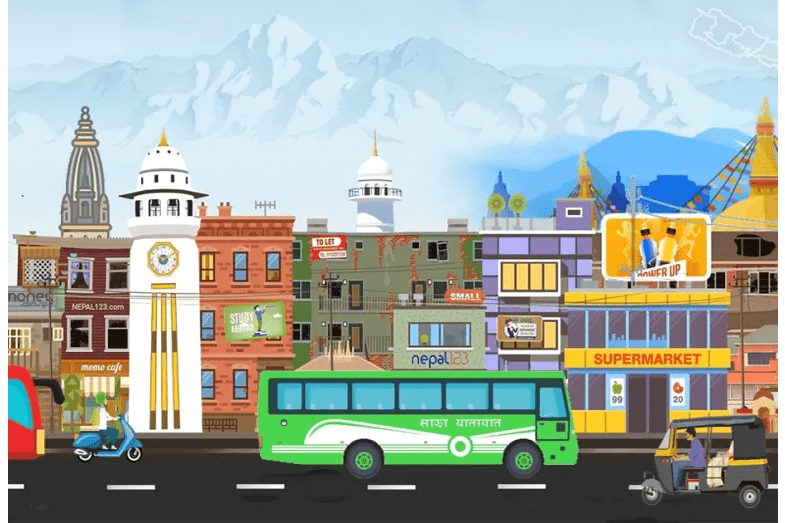How to download videos on your iPhone easily
Apple’s policy, unlike Android’s, prohibits users from installing third-party applications. As a result, you won’t be able to install or use applications that aren’t available in the app store. There are also just a few applications in the app store that assist with video downloads. We discovered an amazing app named “Doplusents by Readdle” after […]