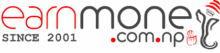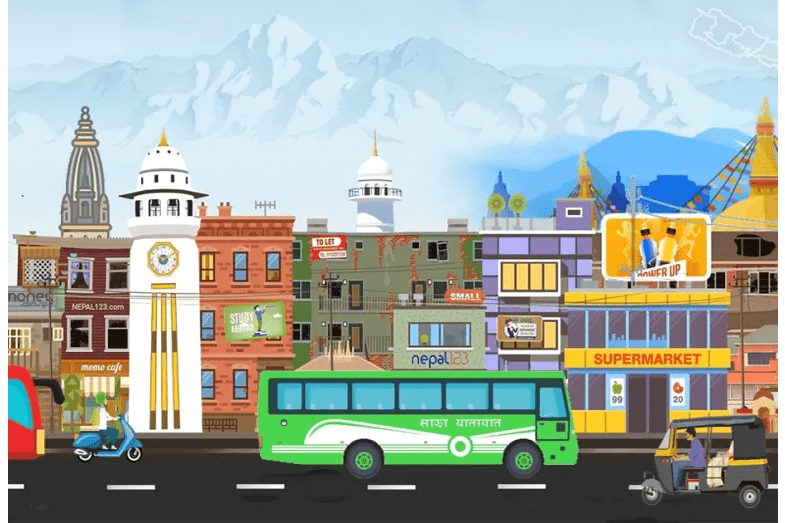Top 5 Ways to Earn Money for Students
Are you a college student? Do you wish to supplement your pocket money with a little additional cash? We understand that working a 9-5 office job will interfere with your studies. However, you can undertake an online job in your leisure time without investing any money. You can make good money from an internet job […]